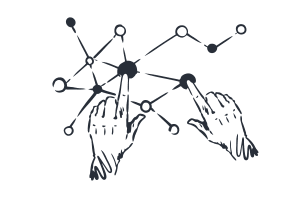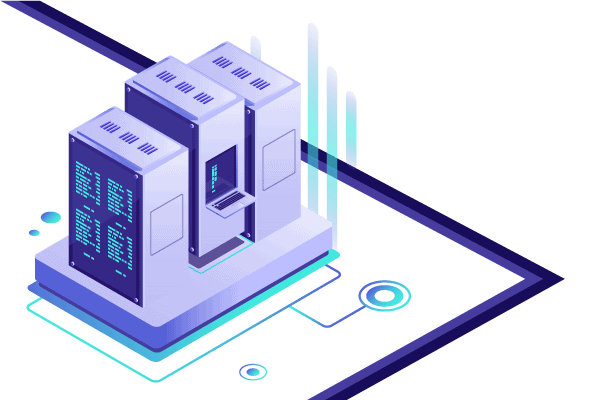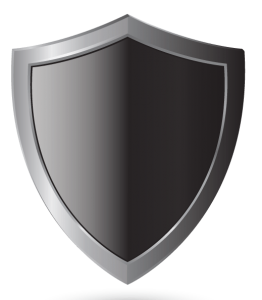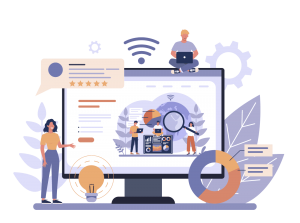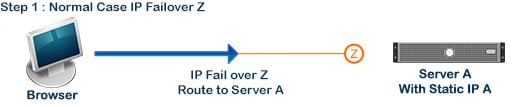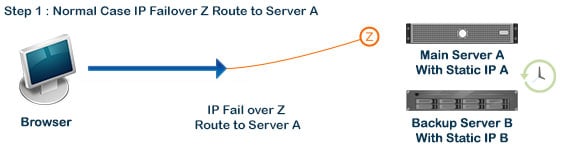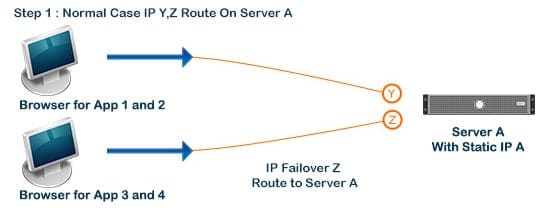- Home
- Domains
- Hosting
- Servers
- SSL Certificates
- Comodo SSL
-
- DigiCert SSL
-
-
DigiCert Brand
Why DigiCert SSL Certificates: DigiCert is the world’s PKI leader. Its roots are universally trusted, its products are relied upon by countless organizations around nobody invests more in its infrastructure annually than DigiCert does. DigiCert is the Certificate Authority other CAs call when things go sideways. View All DigiCert SSL
-
- GeoTrust SSL
-
-
-
GeoTrust Brand
Journey to All GeoTrust SSL Certificates.
Harness the power of one of the most trusted brands in the industry with GeoTrust. The GeoTrust seal is quickly cementing its place as one of the leading visual trust indicators on the web – and the amount of trust they inject into a website is only matched by the quality of the SSL certificates themselves. Boasting high encryption strength, 99% browser recognition, and excellent mobile compatibility.
-
-
- Sectigo SSL
-
-
-
Sectigo brand
is one of the most trusted in the world, as Sectigo certificates are the most common SSL on the internet.
Online customers are running into the Sectigo trust seal on a very frequent basis, and they are quickly recognizing that websites protected by this brand are safe to do business with.
Find All Sectigo SSL Certificates
-
-
- Thawte SSL
-
-
Thawte Brand
Adopt the advantage that a world renowned reputation for website security will provide. Thawte has been building an unrivaled reputation of trust and reliability for over 17 years by being the first Certificate Authority to sell SSL certificates internationally and by remaining exclusively-focused on digital certificates to continue helping businesses gain an edge in consumer confidence
Find All All Thawte Certificates
-
- RapidSSL Certificates
- SSL Pro Tools
- Comodo SSL
- Licenses
- Hot Offers
- Clients
-