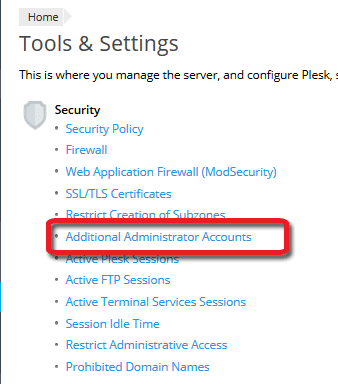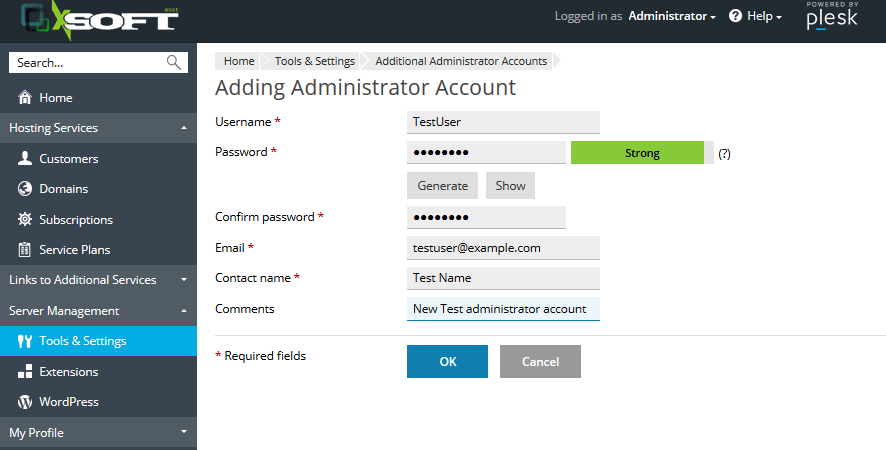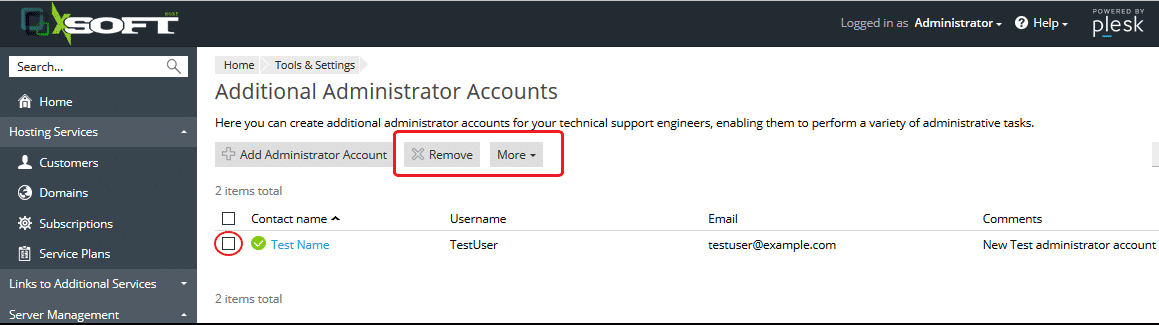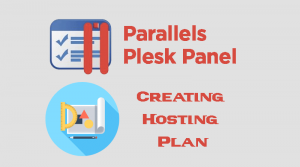Add Plesk Administrator account
Plesk control Panel allows you to add additional administrator accounts .Please be aware that each additional administrator accounts are denied the following privileges:
- Viewing and managing additional administrator accounts belonging to other users.
- Viewing and managing administrator account settings.
- Clearing the Action Log.
To Create New Plesk administrator account:
- Login to Plesk account as administrator.
- Navigate to Tools & Settings > Under Security Group click Additional Administrator Accounts Link.
- From Additional Administrator Accounts Page click Add Administrator Account button.And fill the following fields:
- Username : The new unique username for the additional account.
- Password : Strong Password for the new username.
- Confirm password :Re-type the password.
- Email :Email address of the new administrator account.
- Contact name:Real Name of the account.
- Comments :Any description referring to the new account.
- Click Ok Button.
Delete /Suspend / Active Additional Administrator Accounts
- Login to Plesk account as administrator.
- Navigate to Tools & Settings > Under Security Group click Additional Administrator Accounts
- From Additional Administrator Accounts list check the account you want to make the action.
- To Delete the account Remove button.
- To Suspend the account click More button and choose Suspend .
- To activate suspended account click more button and click Activate .