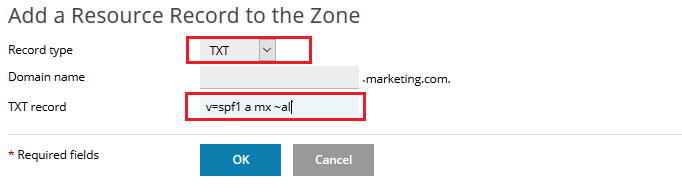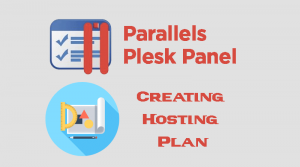Sender Policy Framework (SPF) is a validation system that allows ISPs and mail servers to check if the incoming mail has been sent from an authorized server.We are going to add SPF Record In Plesk control panel for specific domain subscription
SPF Record Syntax Example
Simple SPF record for domain exampledomain.com will look like
exampledomain.com. TXT “v=spf1 mx a:ex1.exampledomain.com -all”
Add SPF Domain Record In Plesk Panel
Its very important to add SPF Record into your domain DNS Zone file , its allows ISPs and mail servers to check if the incoming mail has been sent from an authorized server.To Add the SPF record within Plesk:
- Login to your Plesk control Panel.
- Navigate Websits & Domains >> DNS Settings and click Add Record button.
- From Add a Resource Record to the Zone Page :
- Record type : Select TXT from drop-down list.
- Domain name :Leave it blank.
- TXT record :Enter the value v=spf1 a mx ~al
- Click Ok button .
- Then you will get the following :The changes you made to DNS records are not saved yet. The changes are marked in the list of records. Click Update to apply the changes to the DNS zone. Click Revert to cancel the changes. Click Update button.