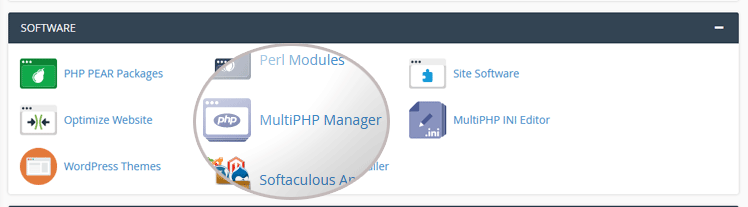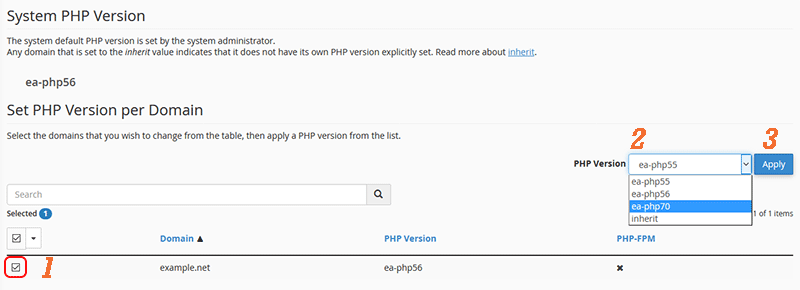MultiPHP Manager interface allows you to easily manage your account’s PHP configuration. In this interface, you can manage the PHP version or pool option of any virtual host.
With cPanel’s release of the EasyApache 4, changing your account’s PHP settings has never been easier.
So, If your server is running EasyApache 4 you will be able to specify PHP versions and configurations for individual domains and all subdomains under your cPanel account using the “MultiPHP Manager” and “MultiPHP INI Editor” tool.You can find those tools in the “Software” section of your cPanel dashboard.
Why MultiPHP Manager Tool?
This tool is used to modify the PHP version used for the various domains under your cPanel account.
As stated on the page, any domain that is set to the ‘inherit’ value indicates that it does not have its own PHP version explicitly set. This means that the domain is using the default global PHP version and configuration, which could be adjusted by the server administrator at any time. To lock your domain to one PHP version, its recommend choosing a PHP version explicitly by avoiding the ‘inherit’ option.
Using the inherited PHP version also prevents you from utilizing the PHP-FPM option you will also find in this tool.
Using cPanel MultiPHP Manager to change PHP version in
- Login to your cPanel Control Panel.
- On cPanel dashboard locate Software tab and click MultiPHP Manager icon.
- From MultiPHP Manager page , under the list of your domains check the domain you want
- from the right upper side of the list change the PHP Version from the drop down list
- click the Apply button to change and update your website to the new php version .