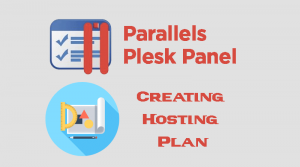How to Configure Mail settings on Plesk
Plesk control Panel give you an option to manage and configure mail settings for your domain , by Activate mail service on this domain , choose the Webmail interface and enable SSL/TLS certificate for webmail and mailing list for your domain .To configure the Mail settings :
- Login to your Plesk control Panel.
- On the Plesk dashboard click Mail Tab >> Mail Settings >> Then under Domain Name list click your domain name link.
- On the next page you can start configure the Mail Settings for your domain
- Tick Activate mail service on this domain this option will Enable/Disable the mail server for the existing domain.
- What to do with mail for non-existent users: this option allow you choose the behavior of the mail server for receiving emails for email account not exists on your mail server , the options are :
- Forward to address: you can add an exist email address to receive an incoming email for none exist emails.
- Redirect to an external mail server with the IP address: you can use this option if you have additional external mail server like exchange server or any other mail server.
- Reject:simply just reject the email to sender telling him that its invalid and none exist email address your are sending to.
- Webmail : you can choose which Webmail interface will be used for this domain , we are offering Mailenable mail server and Horde.
- : If you already install SSL for your domain you can force SSL for webmail web access.
- Enable mailing lists :Activating the mail List , if you want to know how to add mailing list , Visit How to Add Mailing List in Plesk