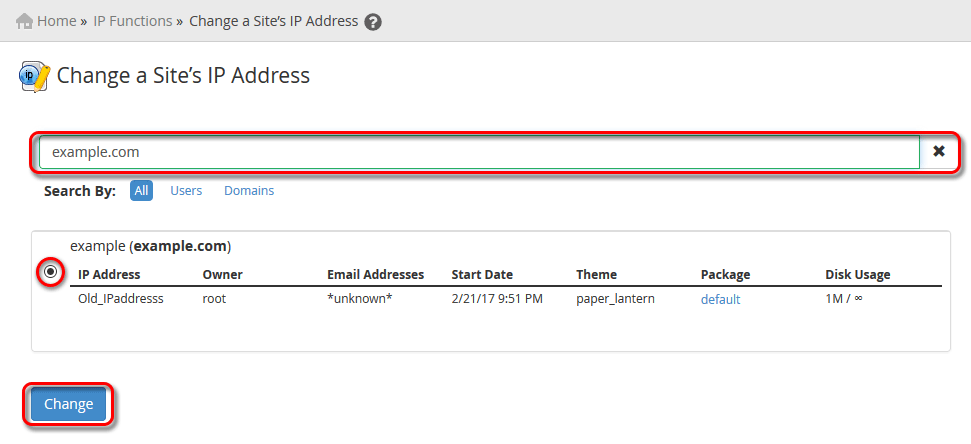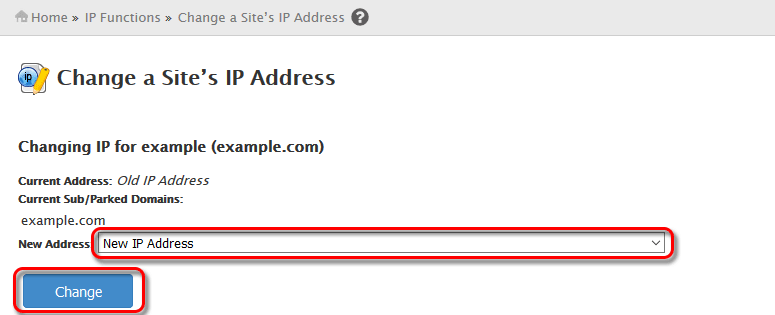Sometimes when you create or move cPanel account from one server to another or if you change the IP address of the website , you or your clients may experience redirecting to cgi-sys/defaultwebpage.cgi using 301 to default cgi-sys apache as following
yorudomain.com/cgi-sys/defaultwebpage.cgi
Why cPanel redirecting to /cgi-sys/defaultwebpage.cgi
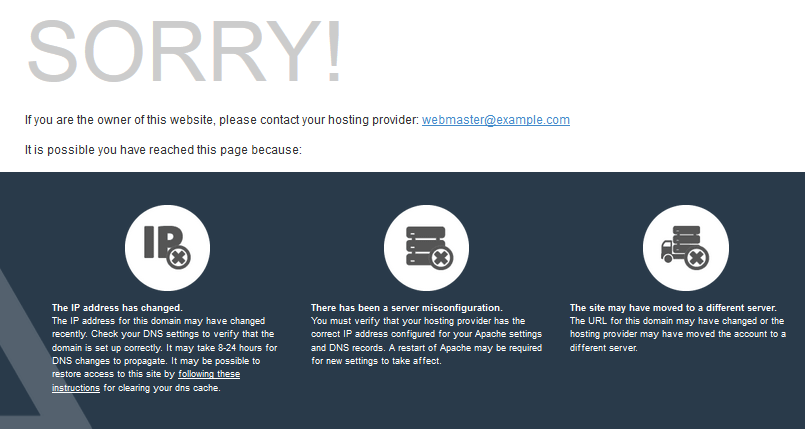
Options -ExecCGI
Fix Domain Redirecting to /cgi-sys/defaultwebpage.cgi on changing IP Address
In some scenario you change the IP by editing the DNS zone file for the domain and changing the Nameservers and all A records to the new IP and you still seeing that the domain is rejecting to yourdomain.com/cgi-sys/defaultwebpage.cgi . The reason that its still using the Old IP address on apache configuration file . to work around the problem and fix it , you have to change the IP address from the WHM control panel interface for the that domain by selecting the cPanel account that own the domain, to start fix the problem you need to follow the next simple steps.
How to change website IP address from WHM
- Login to WHM control panel.
- Navigate to Home »IP Functions »Change a Site’s IP Address
- In the search textbox type your domain you want to change its IP address and then select the domain and account from the list, then click Change button.
- From the Change a Site’s IP Address choose the new IP address from the drop-down list and click Change button.
Then if the domain Name DNS and Nameserver Already Resolved to the New IP , the site should work properly and not redirect to /cgi-sys/defaultwebpage.cgi