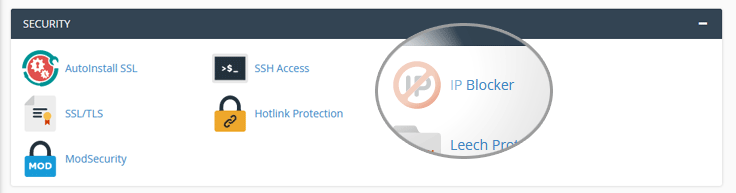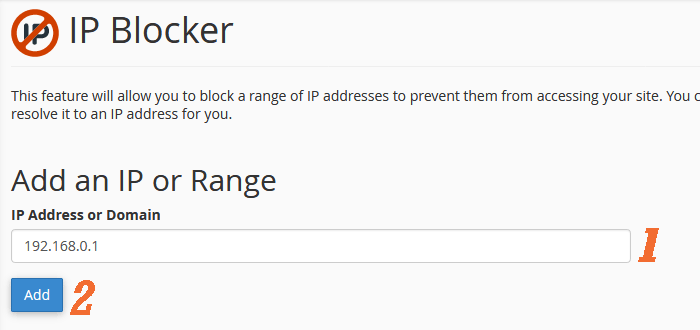cPanel IP Blocker allows you to block an IP address or a range of IP addresses to prevent them from accessing your site.
On the other hand ,Blocker tool can also accept a fully qualified domain name.This tool is useful when you want to block the access to your website from an unwanted IP address or a domain name.
How To Use cPanel IP Blocker
- Login to your cPanel control panel.
- From cPanel dashboard click IP Blocker icon from Security Tab.
- On IP Blocker Page you are now able to add IP entries with following options:
- Single IP Address :Single IP format will block a single IP address. Example: 192.168.0.1
- Range :Range format will block a specified range of IP address from accessing website.Example: 192.168.0.1-192.168.0.40.
- Implied Range :Implied Range format work like Range format and it will block a specified range of IP addresses from accessing your website.Example: 192.168.0.1-40.
- CIDR Format :this CIDR format will block a specific subnet of the IP address.Example:192.168.0.1/32
- implied IP address :this format implies IP address of 192…, where each represents a positive whole number. If you enter 192., the system blocks the access from any IP address that begins with 192.Example: 192.
- Domain Name: you can enter domain name to block from accessing your website “Please Note that cPanel IP blocker tool will resolve the Domain to its IP address”.
- Click Add button.And you will get success green message , click Go back and you can see the IP’s listed in Currently-Blocked IP Addresses table.”All IPs in this table will be denied from access your website”.
- To Remove the IP from Blocked IP addresses ,Simply Click Delete link from Action column .