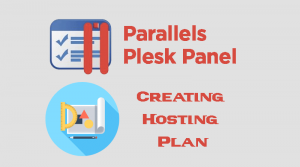What is Plesk Scheduled Task
Scheduled Task is a tool provided by Plesk control panel that allow you to run scripts on your server at specific time, and make the system automatically run the scripts for you . indeed Scheduled Task in Plesk is matching cron jobs in cPanel control panel.
Creating a Scheduled Task in Plesk:
- Login to your Plesk Control Panel.
- On your plesk dashboard click Websites & Domains tab .
- Click on Show Advanced Operations and click Scheduled Tasks, On different Plesk version Click on Scheduled Tasks located on the right top pane of the dashboard page.
- from the Scheduled Tasks Page , click Add Task or Schedule New Task link.
- Start adding the require fields:
- Active : select the active checkbox to make the new task active and running .On different Plesk version ,Switched On
- Task type: you have three types for the task: On different Plesk version these options may not showing instead showing the Command textbox to fill only.
- Run a command. Specify the full path to the executable file to be run. This includes binary files, shell scripts, and batch files.
- Fetch a URL. Specify the URL only, there is no need to type the command, such as curl or wget.
- Run a PHP script. Specify the path to the script relative to your virtual host directory. You can click the
 icon to quickly locate the script file.
icon to quickly locate the script file.
- Run : Specify the schedule time for example : Daily at 16 :00. On different Plesk version you have to fill the Hours, Days of month, Months or Days of week fields.
- Description : type your scheduled task description.On different Plesk version may not available.
- Notify:On different Plesk version may not available.
- Do not notify: no notification will sent to you at all.
- Errors only: Notifications contain the command output and are sent only if the exit code is non-zero. Meaning when the scheduled task occurred , notification email will send depends on Send notifications to that you specify , you can select Subscription owner email or any Other users.
- Every time:Notifications contain the command output and are sent regardless of the command exit code. So each time the scheduled task run , it will send notification email depends on Send notifications to that you specify , you can select Subscription owner email or any Other users.
- Now you have Option to Run Now button to save and run immediately , or press Ok button to Save and leave the scheduled task to run on its schedule time.
Editing or Removing Scheduled Tasks (Cron Jobs) Within Plesk
To Edit or Remove the scheduled that already exists on your account :
- Login to your Plesk control panel.
- Click on Show Advanced Operations and click Scheduled Tasks, On different Plesk version Click on Scheduled Tasks located on the right top pane of the dashboard page.
- From the list you can click the checkbox for each scheduled task row and then click Remove button.
- If you want to Edit the existing scheduled task , click the command name from the list and you can start edit the same fields that you already entered while adding process.
- The list also provide Run Now Link button to run the task immediately
If you are unable to find the Scheduled Task link within your plesk account , its mean that your account or package has no permission to manage Scheduled Task.
Creating a Scheduled Task in Plesk Image Guide:
the screen shots showing how to add scheduled task on different plesk versions and view theme
OR