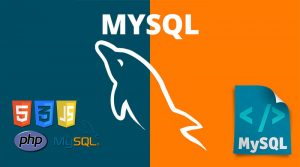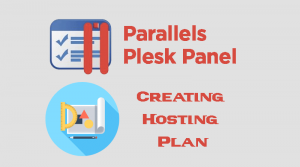How to create MySQL Database in Plesk
- Login to your Plesk control Panel.
- From Website & Domains Tab click Add Database Button.
- From the Add a Database Page type the following:
- Database name: type your unique database name.
- Database server : for MySQL Server select MySQL from drop down list.
- Related site: choose the domain that your database related to,it can be also any subdomains you have in your hosting account too.
- Users: create users associated with your database:
- Create a database user:Tick to create the database user immediately .
- Database user name:type unique database username.
- New password: type strong password.
- Confirm password:Re-type the new password.
- User has access to all databases within the selected subscription :if you enable this option this will allow the current new user to access all database related to your subscription.
- Access control :
- Allow local connections only. Select to allow access from all Plesk’s IP addresses. These include the localhost and all other IP addresses used by Plesk.
- Allow remote connections from any host. Select to allow access from any server, including the localhost and IP addresses of the Plesk server.
- Allow remote connections from (the specified hosts). Select to allow access from the specified host names or IP addresses. Note that local connections will be allowed too.
- Click Ok button to create the new MySQL database and the new user.
How to create MS SQL Database in Plesk
- Login to your Plesk control Panel.
- From Website & Domains Tab click Add Database Button.
- From the Add a Database Page type the following:
- Database name: type your unique database name.
- Database server : Select MS SQL from drop down list.
- Related site: choose the domain that your database related to.
- Users: create users associated with your database:
- Create a database user:Tick to create the database user immediately .
- Database user name:type unique database username.
- New password: type strong password.
- Confirm password:Re-type the new password.
- User has access to all databases within the selected subscription :if you enable this option this will allow the current new user to access all database related to your subscription.
- Click Ok button.
How to remove Databases in Plesk
- Login to your Plesk control panel.
- Click Databases Tab , you will see the list of your databases including “MySQL or MS SQL” database engines.
- Select your database you want to remove and Click Remove Database.