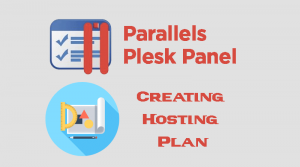Add Subdomain From Plesk
To add subdomain for any primary domain hosted in plesk control panel:
- Login to Plesk control Panel , usually the link look like https://yourdomain.com:8443.
- On the plesk domain dashboard click Add Subdomain icon.
- On the Add a Subdomain Page enter the following:
- Subdomain Name: type your subdomain name .
- Under Hosting Settings for Document root , Plesk will add automatically the folder name , you may change the folder name.Plesk will add this folder “the Subodmain folder” on the root folder of the primary domain .
- Click Ok button .

How to remove Subdomain From Plesk
To remove subdomains from your primary domains:
- Login to Plesk control Panel .
- From your Plesk dashboard click Websites & Domains .
- Locate your subdomain block section and click Remove Subdomain.
- Confirm delete operation .