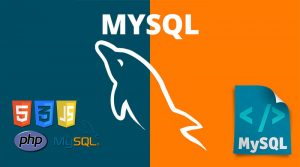What is phpMyAdmin
phpMyAdmin is a free software tool written in PHP, intended to handle the administration of MySQL over the Web. phpMyAdmin supports a wide range of operations on MySQL and MariaDB. Frequently used operations (managing databases, tables, columns, relations, indexes, users, permissions, etc) can be performed via the user interface, while you still have the ability to directly execute any SQL statement.
What is phpMyAdmin Features
here are some of the most features may it useful for MySQL Administrators:
- Run and Execute SQL queries.
- Import/Export databases.
- Manipulate Database Structures “Add/Drop/Modify” tables,columns.
- Manage Database Triggers.
- Getting Databases schema.
Import/Export MySQL in phpMyAdmin
In cPanel you can import and export databases using the phpMyAdmin menu which you can find in the Databases section.
Note : MySQL databases default option of 50MB maximum can be imported/exported in phpMyAdmin.
Larger databases have to be imported/exported via SSH.
Database import
The main purpose of using database import function is to restore mySQL database using phpMyAdmin , you can import mySQL database by following the next steps:
1. Log into your cPanel
2. Navigate to the phpMyAdmin menu
3. Select the database that you will need import to
4. In the upper bar, click the tab Import
5. Click Browse and locate the .sql file from your computer. Once done, click Go
6. And you will see a notification that your database was successfully imported”
Database export
The main purpose of using database export function is to backup mySQL database using phpMyAdmin , you can export mySQL database by following the next steps:
1. Log into your cPanel
2. Navigate to Navigate to phpMyAdmin menu
3. Select the database that you will need import to
4. Choose the tables that you need to export or click Check All. Click Export to proceed
5. Select the required file from the drop-down menu in Format and click the Go button
And you are Done!.