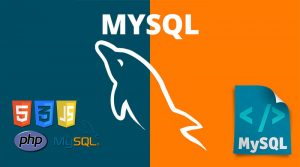Usually CentOS 7 comes in a numbers of variants, For most users, there are two major options are the GUI installation. or the minimal installation, and in most cases users prefer to use minimal installation which use remote shell commands. In this article we will talk about switching from minimal installation to GUI (Graphical User Interface) installation.
What is GNOME?
How to install GUI “GNOME Desktop” on centos7
Login to your server using SSH , then run the following command
Note that this may take a while, download required packages.
yum groupinstall “GNOME Desktop” -y
Enable centos 7 GUI
systemctl get-default
# ------ Result ------
# multi-user.target
The result means that still not GUI enabled.
Now we change to graphical interface
systemctl set-default graphical.target
#Removed symlink /etc/systemd/system/default.target
#Created symlink from /etc/systemd/system/default.target to /usr/lib/systemd/system/graphical.target.
To verify again what is the default run again the command
systemctl get-default
# ------ Result ------
# graphical.target
And we are good , you can now reboot your server and the GUI interface will appear asking for accepting license , and under user settings , you can start add new users. You can change to the GUI by performing ‘systemctl isolate graphical.target’ which will change us to the GUI immediately.
systemctl isolate graphical.target
“If you are using our VPS Server login to your client area and choose your VPS server and click VNC” , or you need to have VNC client to connect to your server.
To Remove centos 7 GUI
yum groupremove "GNOME Desktop"
Visit the following for More resources regarding centos.