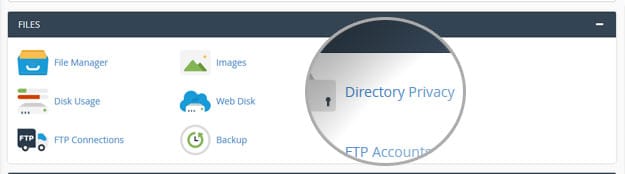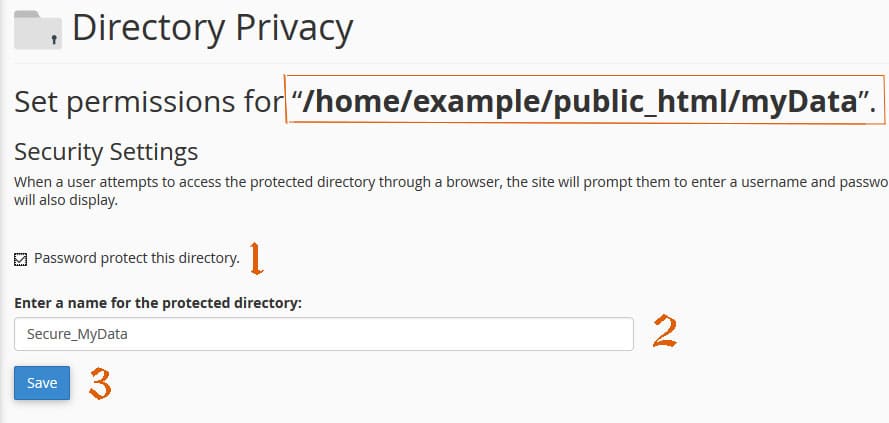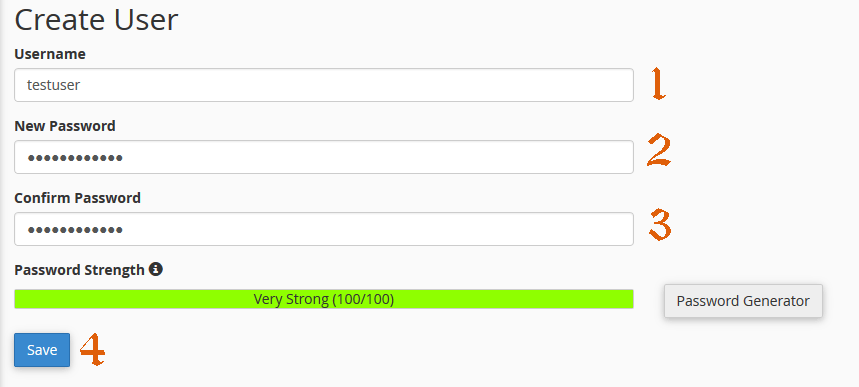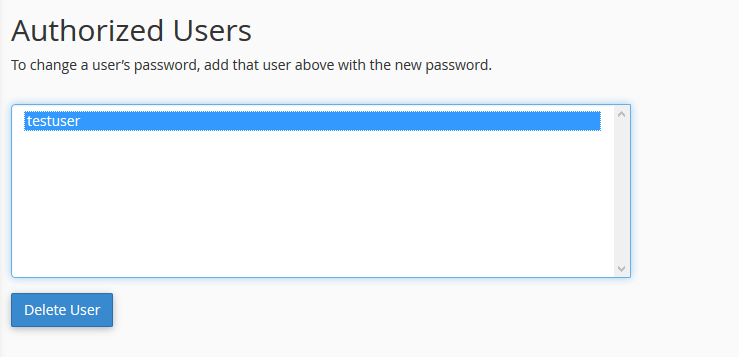cPanel Directory Privacy is a tool provided by cPanel control panel that allow you to protect files or directories with username and password.
How to setup cPanel Directory Privacy password protection
- Login to your cPanel control panel using your account credentials.
- At cPanel Home dashboard locate Files section and click Directory Privacy icon.
- From Directory Privacy Page you can see the list of your web directory to select any folder just click the folder name , if you want to select subdirectories click the icon (

- cPanel redirect you to Security Settings Page.To start password protect the folder :
- Check Password protect this directory option.
- Enter a name for the protected directory:Enter display label for the directory,This name only functions as a label for the directory. and will NOT change the directory name.
- Click Save button.and you will get green success message Success: The access permissions for “your_folder” have been set. Click Go back link.
- Start Create User to access the protected password folder Under Create User:
- Username: enter new username to access the password protected folder.
- New Password:Create a strong password for the username or click Password Generator to generate strong one.
- Confirm Password:Re-type the password.
- Click Save Button.
- Once you successfully add the user you can see the users included in list under Authorized Users
How to Remove cPanel Directory Privacy password protection
- Login to your cPanel .
- At cPanel Home dashboard locate Files section and click Directory Privacy icon.
- From Directory Privacy Page you can see the list of your web directories to select the protected folder usually protected folders or directories has icon (

- Remove the checkbox from Password protect this directory. You can leave the Authorized Users ,All usernames and passwords are retained when you remove password protection from the directory, but they become inactive.
How to Remove cPanel Directory Privacy Authorized Users
- Login to your cPanel .
- At cPanel Home dashboard locate Files section and click Directory Privacy icon.
- From Directory Privacy Page you can see the list of your web directories to select the protected folder usually protected folders or directories has icon (

- Remove the checkbox from Password protect this directory. You can leave the Authorized Users ,All usernames and passwords are retained when you remove password protection from the directory, but they become inactive.